BBPony 0.1, Archived Version 0.1, 2011-08-19
Please Note: This is an archived version of BBPony!
I recommend to upgrade to the current version of BBPony. You can download the most recent version of BBPony from the BBPony main page. This archived version is kept for reference, please use it with care!
Features
- Toggle multi-file search! If the foremost window is a find window, cmdM toggles the multi-file search, mimicking the old modal find window behavior of viewing/hiding the search locations for multi-file searches, just like BBEdit 9.6's modal dialog. It does this by opening a multi-file find window, and, when a single-file find window is open, immediately closes the latter and vice versa.
- If the foremost window is a text window, cmdM can pull up the new floating edit markup dialog for you if you want to. Please note: This shortcut used to be the old, pre-Mac OS X standard shortcut of BBEdit for pulling up the markup editor. Since the introduction of Mac OS X cmdM is used by the system to minimize a window into the Dock. If you are a long-time user of BBEdit you may have configured the assignment of cmdM for BBEdit. If this is the case, this feature is for you.
- When toggling the find windows between single-file and multi-file searches, BBPony retains the exact window position and width, while it remembers the previously used height of each of the two windows. This produces a pretty good optical impression when toggling the windows.
- Start at top! If the foremost window is a find window, cmdT moves the cursor of the underlying text window to the first position in the document. This does almost the same like the old, much beloved checkbox. If no find window is open cmdT executes a "Search & Replace" operation, just like BBEdit 9.6 did.
Installation
- Download BBPony_0.1.zip and extract the archive.
- Once extracted, you should end up having a folder containing few AppleScript files with strange names like
Search•Multi-File Search….scpt, etc. It is very important that you don't change those file names. The file names have to be exactly like the BBEdit menu names to be attached to, using • as delimiter (see BBEdit's manual for details.) - Copy all files named
*.scptinto BBEdit's Menu Scripts folder within the Application Support folder for BBEdit. This is usually~/Library/Application Support/BBEdit/Menu Scripts/. You may have to create parts of the path first. To do so, you can open a terminal window and paste the following command (including the quotes):mkdir -p ~/Library/Application\ Support/BBEdit/Menu\ Scripts
Please note for Mac OS X 10.7 Lion: The users Library folder is hidden by default. You can navigate to it in the Finder by clicking on the "Go" menu while holding down the alt key which makes Library appear in the list. - Now, open BBEdit 10's preferences, select "Menus & Shortcuts" and re-assign the key combination cmdM to the menu item "Search" > "Multi-File Search…". You may get a warning, that this keyboard equivalent is currently assigned to "Edit Markup…". If so, ignore the warning an assign it anyway. This is important.
- Next, in the same window make sure that the key combination cmdT is still assigned to "Search" > "Replace & Find Next" or assign it back.
- Quit and relaunch BBEdit. This seems to be necessary only in some circumstances, but it also doesn't hurt.
Enabling UI Scripting on your Mac
BBPony makes use of UI Scripting in Mac OS X. You will first need to manually configure your Mac, so that it can respond to UI Scripting commands. To enable UI Scripting follow these steps:
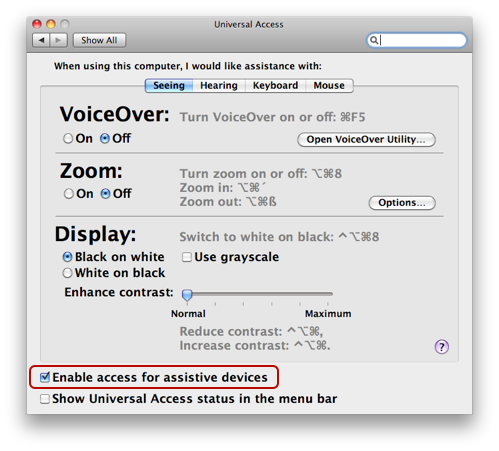
- Open the System Preferences application.
- Click on Universal Access.
- Enable the checkbox labeled Enable access for assistive devices. See image in the right hand.
Check it out!
That's it, you're done! Try if all works as it should. Hit cmdM in an HTML document. The markup editor should appear. Now open a find window and hit cmdM to see, if it switches over to the multi-file search window. Hit cmdM again, BBEdit should switch back to the single file search window. Finally, open a normal find window and hit cmdT and confirm that the cursor jumps to the first position of the underlying document.
Troubleshooting
If the Menu Script does not work at all or the multi-file search window appears if you hit cmdM, please read and follow all the installation steps above once again very carefully.
Please also make sure, that the UI Scripting is enabled on your Mac like described above.